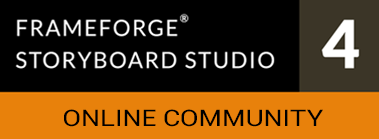04-29-2016, 05:38 PM
- First, you need a blank wall. You could drop one in from the object library, or draw one in Room Builder mode.
- Double-click the wall to bring it into the Green Room.
- Click the Colors/Textures/State tab in the upper right.
- In the Part Name menu, select the part you want to change, probably "wall surfaces [front]".
- Click the Add Texture button.
- In the resulting file dialog, select your image file.
- FrameForge will ask you to pick a folder within the Texture Library to receive a copy of the image.
- Click the Stretch Texture checkbox.
- Click the Apply button to leave the Green Room.
![[Image: JamesWSigFile.png]](http://www.frameforge3d.com/community/images/signatures/JamesWSigFile.png)