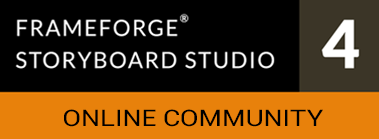04-20-2021, 03:15 PM
U3D files are special reference files that do not contain any objects themselves but are collections of settings for existing objects, including (but not always) glued together objects such as the sample wheel chair. UZP files are zipped versions of U3D files and can potentially contain non-standard required objects and textures, but don't necessarily supply them, particularly if they are old.
At the moment, you need to install either of these file formats "manually" though it's extremely easy.
NOTE: If it tells you it can't find a required object, you will need to go back to the original author to get that object before you'll be able to use the U3D file.
At the moment, you need to install either of these file formats "manually" though it's extremely easy.
- Within FrameForge, go to the TOOLS Menu and click MANAGE SUPPORT FOLDERS then OBJECT LIBRARIES
- This will open a file explorer/finder window containing the FrameForge Object Library Folder.
- Open that folder and then open a sub-folder of the appropriate category for this object, though you can always use User Objects if you can't find an appropriate one. NOTE: If you create a new sub-folder it WILL NOT appear in your object library until you exit an restart FrameForge.
- Copy the .u3d file (and its associated .JPG, if any) into the the folder of your choice.
- Return to FrameForge and select the Object Category int which you just put the file, and it should automatically appear. If you are currently in that Object Category you may need to select another one and return to it to have FrameForge update the file listing.
NOTE: If it tells you it can't find a required object, you will need to go back to the original author to get that object before you'll be able to use the U3D file.
FrameForge Storyboard Studio
Unleash the Power of Previz
Unleash the Power of Previz